With a lot of tension revolving around Borderlands 4‘s performance issues, we have got the perfect graphics settings to help you get the ideal output for a smoother gameplay experience. However, a general thing to remember is that the following settings will only work if your PC has the minimum specifications to run this game.
If your PC does have the minimum or recommended system requirements, you can use the following Borderlands 4 graphics settings to ensure a smoother experience.
Best Graphics Settings for Borderlands 4 on PC





Once you have booted up Borderlands 4, you can make the graphical tweaks mentioned below for a better performance output.
| Display Mode | Fullscreen |
| Resolution | Native to your display output (lower it if you are experiencing major lag and stutter) |
| Display Stats | Based on your preference |
| Limit Frame Rate | High (reduce it if you are experiencing issues) |
| Vertical Sync | On |
| Field of View | Native to your display output |
| Vehicle Field of View | Native to your display output |
| Graphics Preset | High (lower it if you are experiencing issues) |
| Anti-Aliasing | Off |
| Upscaling Method | Off (DLSS/TSR if high-end GPU) |
| Upscaling Quality | Performance or Balanced |
| Spatial Upscaling Quality | Performance or Balanced |
| Scene Capture Quality | 60 FPS (reduce it if you are experiencing issues) |
| Frame Generation | Off |
| NVIDIA Reflex Low Latency | On |
| HLOD Loading Range | Medium |
| Geometry Quality | Medium |
| Texture Quality | High (lower it if you are experiencing issues) |
| Textures Streaming Speed | Medium |
| Anisotropic Filtering Quality | x4 or x8 |
| Foliage Density | High (reduce it for you are experiencing issues) |
| Volumetric Fog | Medium |
| Volumetric Cloud | Medium |
| Shadow Quality | Medium |
| Directional Shadow Quality | Medium |
| Volumetric Cloud Shadows | Disabled |
| Lighting Quality | High (lower it if you are experiencing issues) |
| Reflections Quality | Medium |
| Shading Quality | Medium |
| Post-Process Quality | Medium |
| Motion Blur Quality | High (reduce it if you are experiencing issues) |
The above Borderlands 4 graphics settings will help you obtain a smoother gameplay performance. If you are still finding slight bugs during your playthrough, simply lower some settings to strain on your GPU. This will help you play the game with no interruptions at all.
What to Expect From Borderlands 4‘s Day One Patch?

Sadly, the day one patch for this game won’t be helpful if you are using an old PC. Meaning, if your PC specifications are not that great, you are bound to experience performance issues. And as confirmed by the CEO of Gearbox Software, the developers, the day one patch will feature some optimizations; however, it won’t make a difference for those having a potato PC.
Apart from the optimization, you can expect a few bug fixes and quality of life changes with the day-one patch. Long story short, you have to own a high-end PC to experience Borderlands 4 at its best. Otherwise, you will have to compromise on visual quality to achieve a higher performance on your PC.
Can your PC run this game smoothly without experiencing lag? Let us know if you will be playing it on high settings when it releases in the comments below.