After months of anticipation, EA FC 26 is finally out. If you’re someone playing with a controller and want to truly dominate the pitch, you’ll need to fine-tune your settings and change the likes of shot assistance, preset, and whatnot. This can prove to be quite overwhelming if you’re new to the series. That’s why, as long-time veterans of the series, we’ve put together the best controller settings for EA FC 26 that you must use right now.
1. Turn Off Crossplay




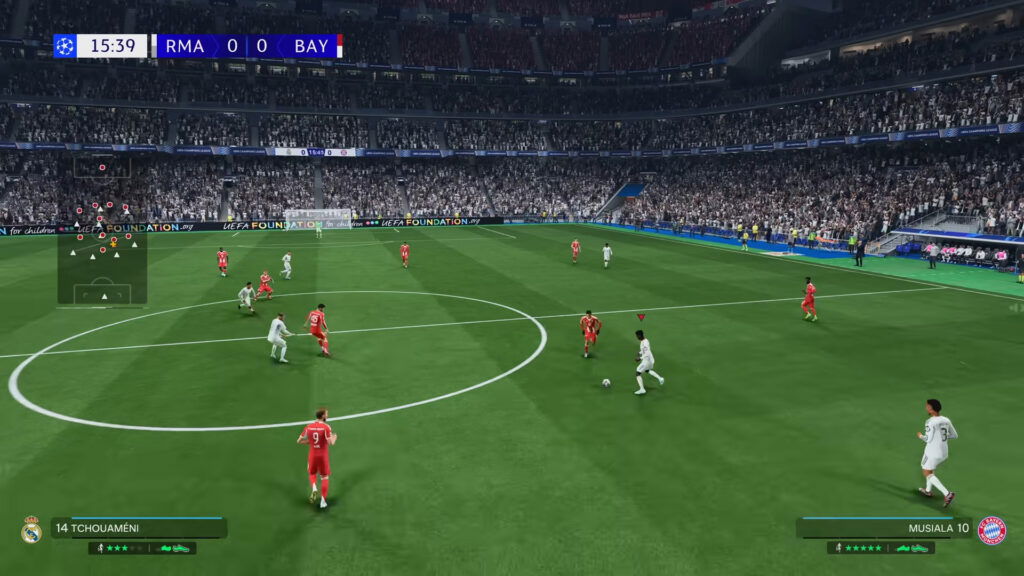
First up, if you’re playing on Xbox Series S/X or PlayStation 5, go to Online settings, then Matchmaking Options, and disable ‘Crossplay’. Right now, the issue is that many PC lobbies are filled with hackers, which becomes a huge problem when you’re playing in EA FC 26‘s top divisions. Turning off crossplay will keep your matches fair. While you’re at it, make sure to also enable ‘Appropriate Location Matching’.
2. Switch to Precision Shooting

After the recent patch, high-powered, low-driven shots have been toned down, but regular low drives are still effective. They’re still effective to use, but we’ll recommend changing your Shot Assistance to ‘Precision’ in Gameplay Settings. It might take some time to master, but once you do, it’s one of the most effective ways to play EA 26.
3. Use Semi Cross-Assistance

Cross Assistance in EA FC 26 comes down to your personal preference as a console player, but setting it to ‘Semi’ is recommended for better control over your passes and the ball. If you’re new to the game, start with ‘Assisted’ for a few matches to get a feel for it, and then see if you’re comfortable handling everything on your own.
4. Change Pass Receiver Lock

Pass Receiver Lock is a very important setting in this year’s FC game. Essentially, it allows you to adjust your pass at the very last moment. For example, if you want to pass to a player but notice that they’re covered, you can slightly redirect the pass with the left stick. Changing the Pass Receiver Lock to ‘Late’ will give you a better chance of making that adjustment and finding a free teammate.
5. Switch to Tactical Defending

A lot of players generally recommend opting for Advanced Defending, but that’s not the correct path. The problem is that people can’t defend, and they usually spam the tackle button and don’t get any results. That’s why switching to ‘Tactical’ is better. You’ll have one button for defense, and the game will decide for you what it’s going to do in defense.
6. Low Right Stick Switching Sensitivity

If you’re learning right stick switching, practicing with higher sensitivity can help, but we recommend keeping it low, right at 4. Setting it too high might lead to unintended switches as the game thinks you want a specific player to take the ball when you were just looking for another player in that direction. Keeping the sensitivity low ensures that you have more precise control over switching the ball.
7. Change Next Player Switching

The Next Player Switching works by moving to the next-best player available on the field. There are multiple options, like Cloest to Ball, which favors players near the ball, Goal Side, which favors players between the ball and the goal, and Classic, which considers various factors. Out of these, Classic is the most reliable and consistent. So, set your Next Player Switching to ‘Classic’, and see the results.
8. Reaction Time Calibration
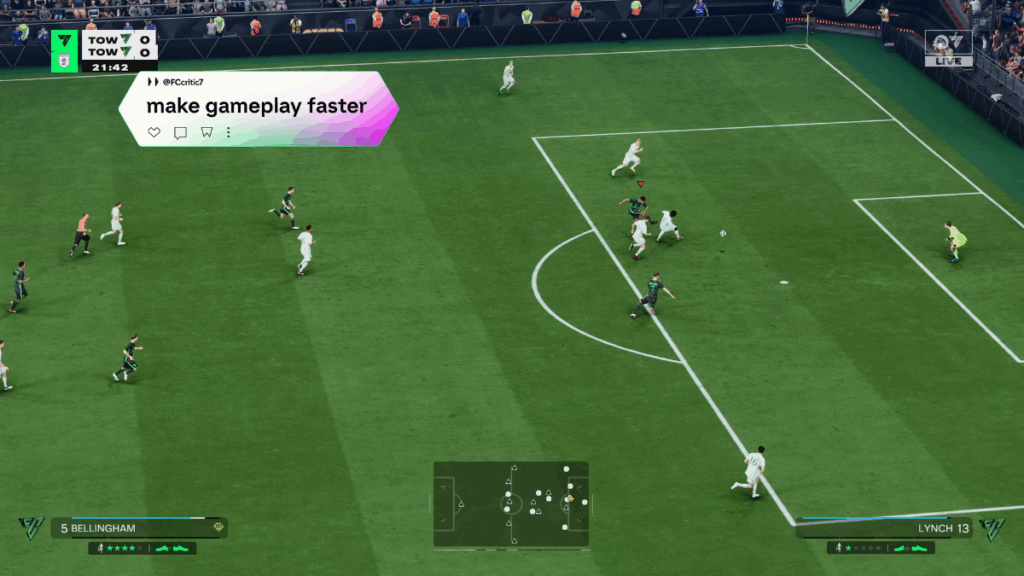
The Reaction Time Calibration setting works so that when you press L1/LB1, you switch to the next player highlighted by the transparent triangle. What happens is that sometimes the selection can change at the very last second, just before you press the button, which leaves you with a different player, and you’re surprised at what happened. Reaction Time Calibration helps counter this by keeping the previous player selection. We’ll recommend turning it On and setting it up to 5.
9. Simplified Skill Moves

Simplified Skill Moves is a brand-new setting in this year’s game. When it’s on, you just have to push the right stick in a direction, and the game automatically performs a contextual skill move for you. However, the downside of turning this on can be the fact that you can’t use normal skill moves, and the advanced skill moves will be slower than usual. So, it’s better to avoid this setting in EA FC 26 and keep it Off.
10. Switch Off User Vibration Feedback
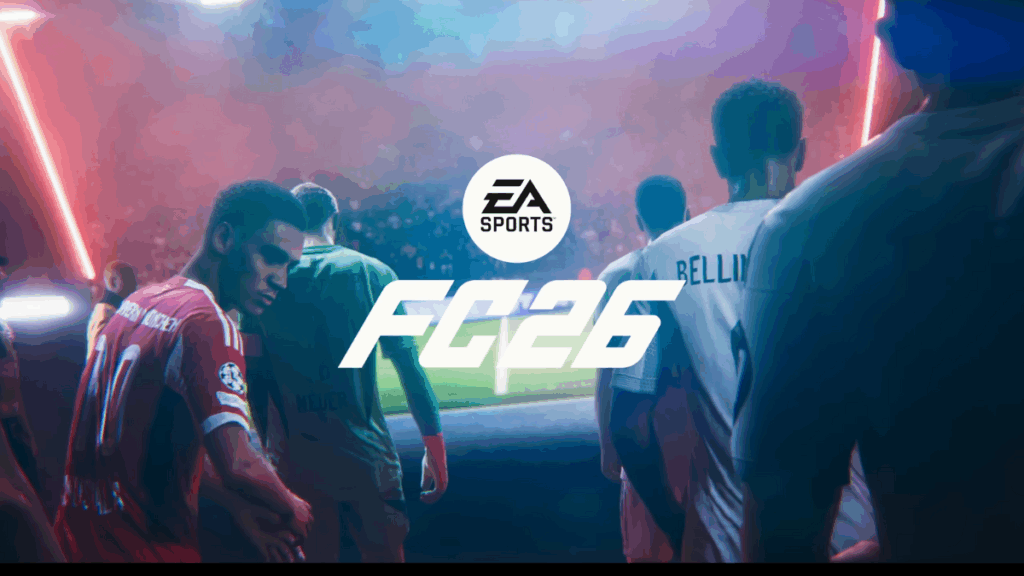
User Vibration Feedback in EA FC 26 provides vibrations for different in-game actions. Whenever you’re performing something like a pass, shot, or goal, the controller vibrates to give a better immersion. However, this is incredibly distracting, especially during high-stakes matches that need full focus. Just turn it Off, and enjoy the game without such things.
With that said, are you enjoying EA FC 26? Let us know in the comments below what you think about the game.